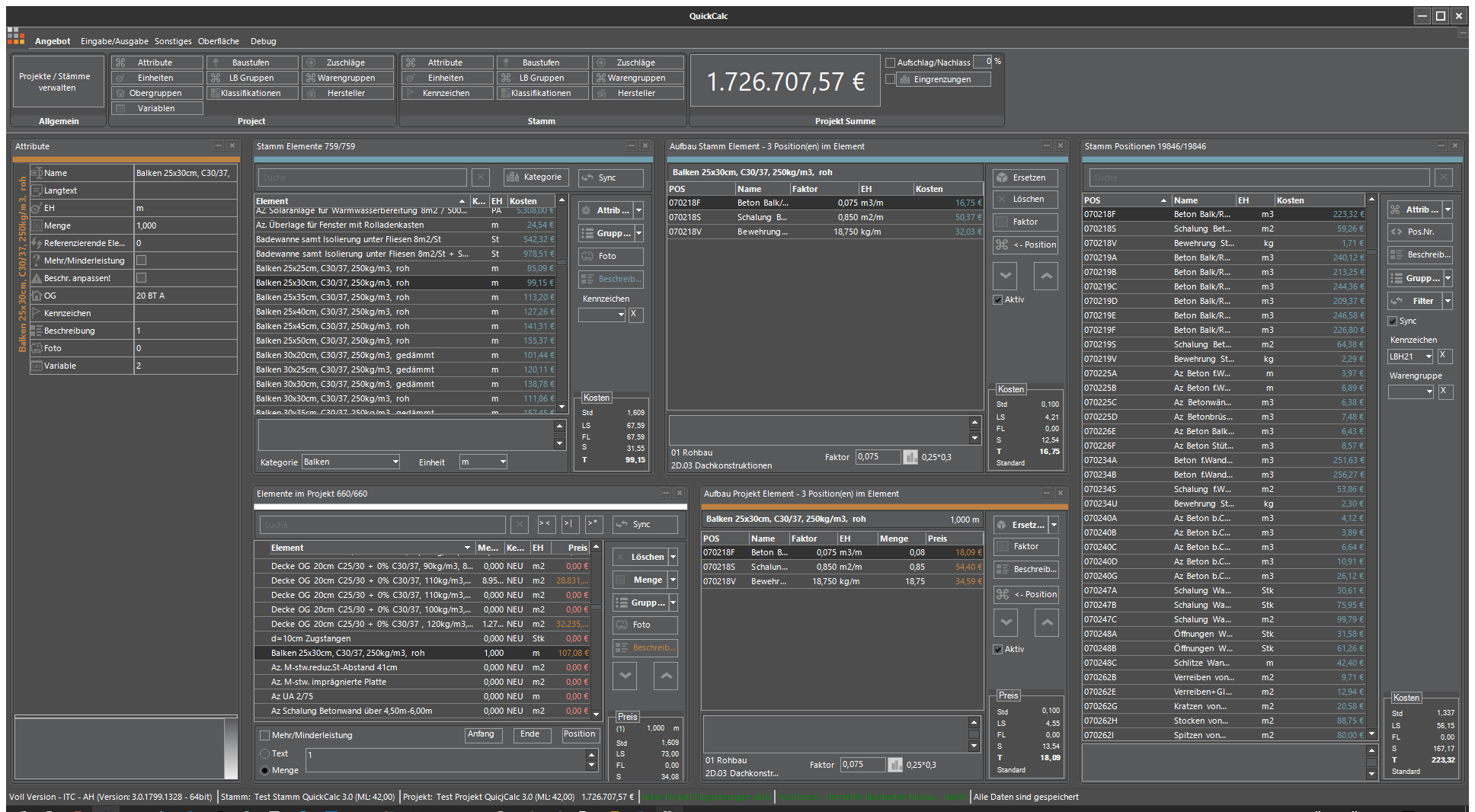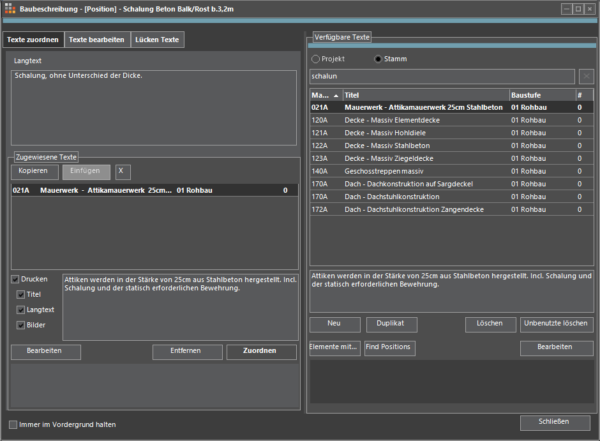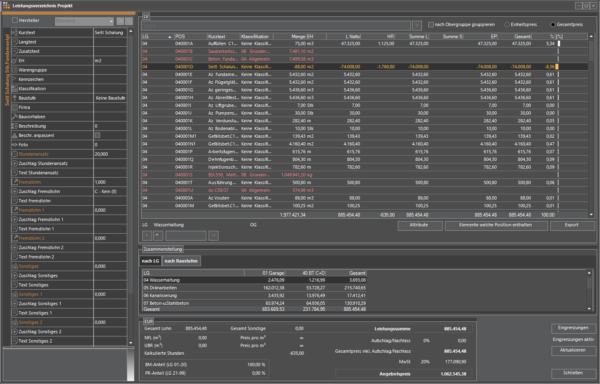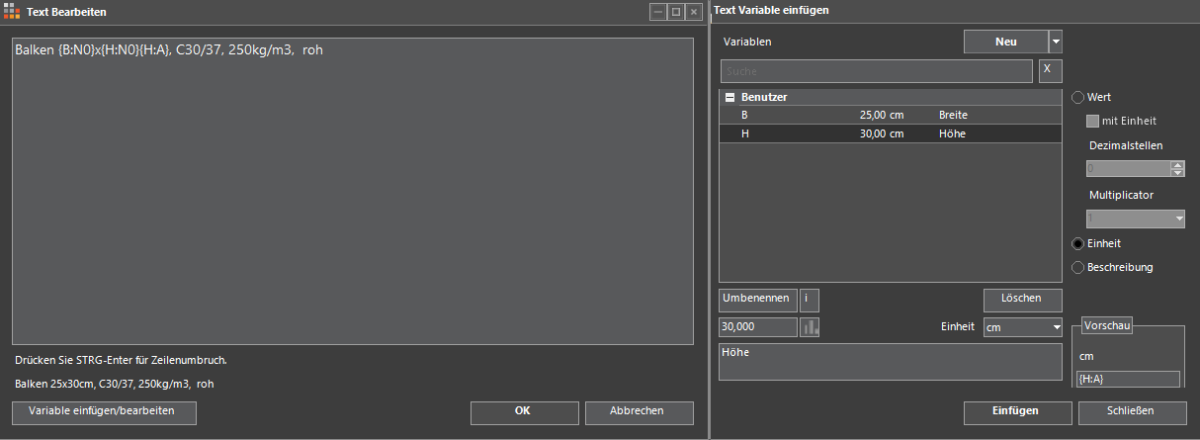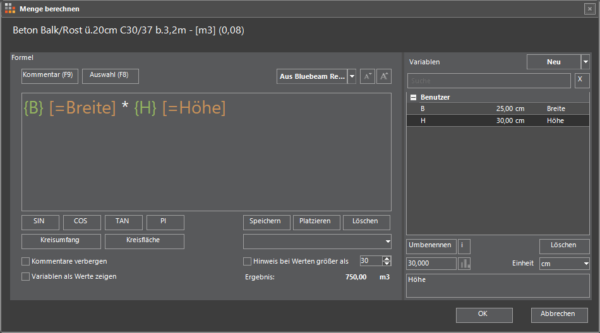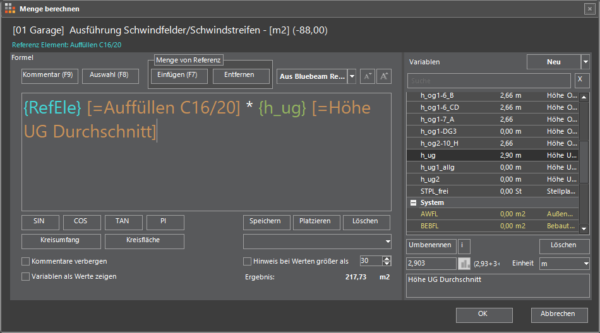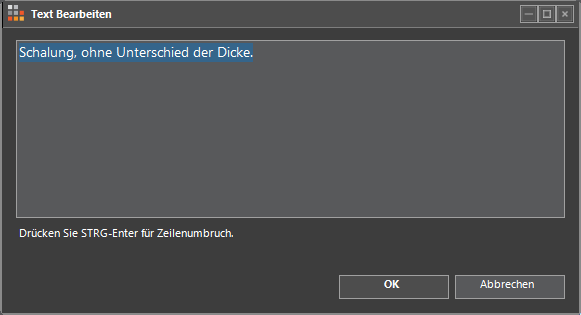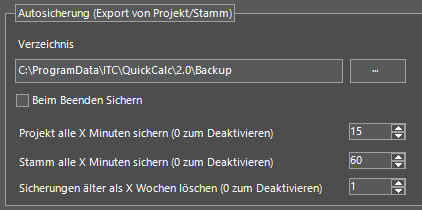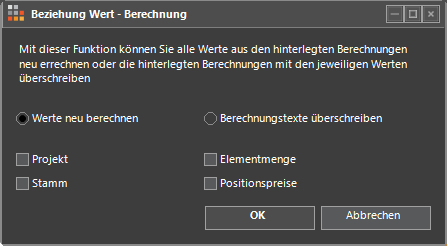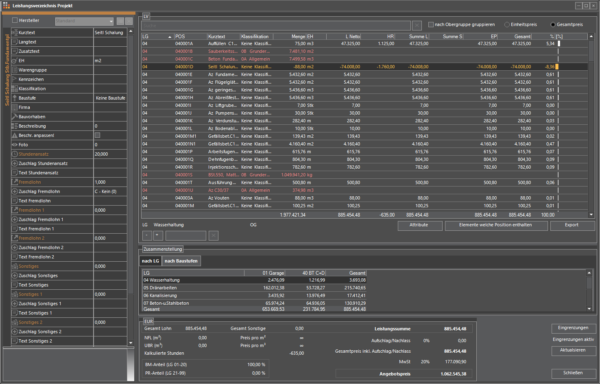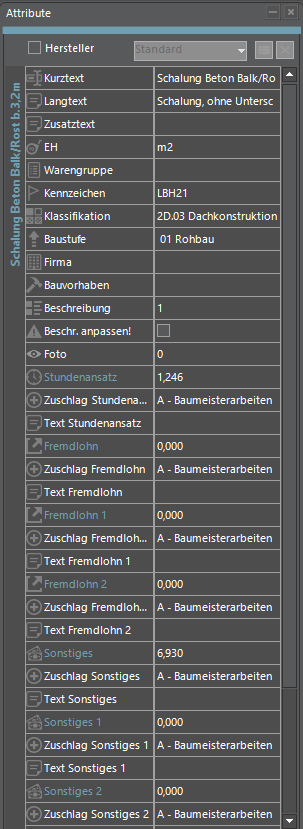QuickCalc News
We are constantly working on improving QuickCalc and expanding its functionality in order to increase the benefit for our customers!
Here you will find a summary of the most important new features
Building description can also be stored for items
In QuickCalc 3.0 it is possible to add construction descriptions to elements and positions.
This function is available in project elements and project items as well as in base elements and base positions. You can choose between ready-made texts and also customize them.
New attributes dialog
A new window has been added to the familiar QuickCalc interface. With the new attributes dialog, properties can be changed quickly; this is also possible in the specification of services dialog. Double-click on a line to get to the respective editing dialog. A multiple selection is also possible, then those properties can be changed which these elements have in common. The position editing dialog is only available for individual positions.
Variables
Variables can now be integrated in the position structure and in the element designation.
Variables can be used in the element structure to calculate item quantities. Variables can also be adopted in the element names and descriptions in order to adapt designations.
Variables can also be edited in the new attributes dialog. Variables can be copied to other elements as often as required.
Referencing elements via their quantities
QuickCalc now enables elements to be referenced to one another. Sometimes the quantity calculations of elements depend on each other. For this case, QuickCalc has now created the possibility of relating elements to one another in order to ensure automatic change.
Each element can be related to another, but an element which itself already contains a relationship cannot be referenced by another element.
An element can be a reference element for any number of elements.
Edit numerical values in the attributes dialog
The new attributes dialog offers a uniform option to change numerical values. It is possible to change the amount of several elements at the same time.
Search in elements
QuickCalc 3.0 offers the possibility of explicitly searching through the quantity calculation.
Do you put a question mark? before the desired search text, only the quantity calculation is searched.
An example: If you enter “ceiling? Bxl” in the element search bar, you will be shown all elements that contain “ceiling” in the name and “bxl” in the quantity calculation.
Marks
In QuickCalc it is also possible to insert identifiers for project elements.
Manufacturer prices
Missing manufacturer prices are also highlighted in color in QuickCalc in the specification of services. This option can be switched on and off in the settings and the color can also be adjusted.
New features in the specification sheet dialog
- You can now jump directly to the corresponding element in the main view from the elements which contain position display
- The specification of services dialog can be opened independently of the main program
- Changes in the specification of services dialog are automatically transferred directly to the main program.
- To apply changes in the main program to the specification of services dialog, the Update button must be clicked.
Improvements in QuickCalc 3.0
- The import of values and their corresponding calculations from Excel has been corrected and improved. Additional texts can now also be imported. The assignment to selected manufacturers when importing positions from Excel now works correctly.
- The value in the variable dialog can be changed directly without having to click on it first.
- Your division in the photo dialog is now saved in QuickCalc 3.0.
- The display in the calculation dialog has been improved.
- In the specification of services dialog, the bar display of the percentage distribution is now also displayed correctly in the range >100% and <0%. These values are now also produced in color.
- The possibly incorrect calculation of the surcharges if no surcharge was assigned directly before has been corrected.
- Settings for the display in the specification sheet dialog are saved correctly in QuickCalc 3.0
- Problems that may have arisen with variables when duplicating projects have been resolved.
- The names of the main groups can be displayed as a column in the specification sheet dialog.
- The quick view for prices when selecting elements with more or less services has been adapted:
– If only non-optional elements are selected, the view does not change.
– If only optional elements are selected, the sums are calculated and the total is shown in color.
– If optional and non-optional elements are selected, only the non-optional elements are included in the calculation.